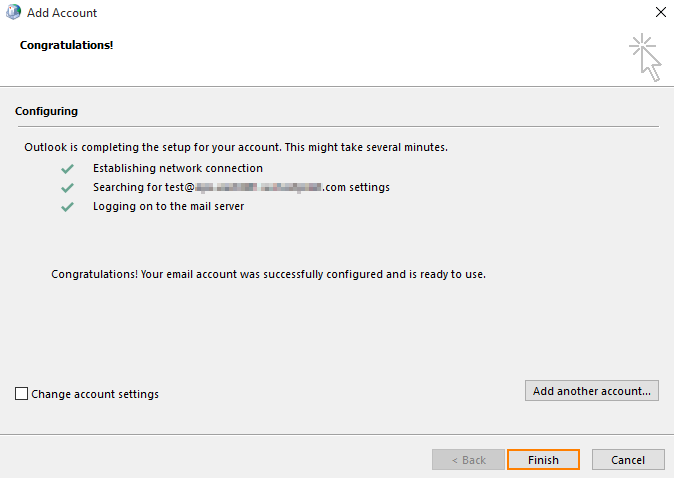- Navigate to Windows Control Panel > Mail > Show Profiles > Add. Specify your Profile Name and click OK.
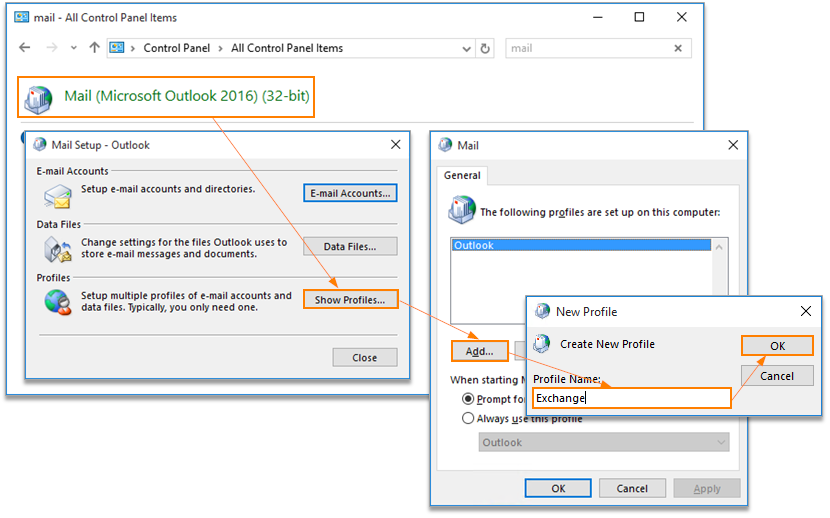
2. On the Auto Account Setup page type your name, primary email address, and your mailbox password, then click Next. If Your Name and email address are already there and you do not see the password field, empty the E-mail Address field. Password field should populate after that.
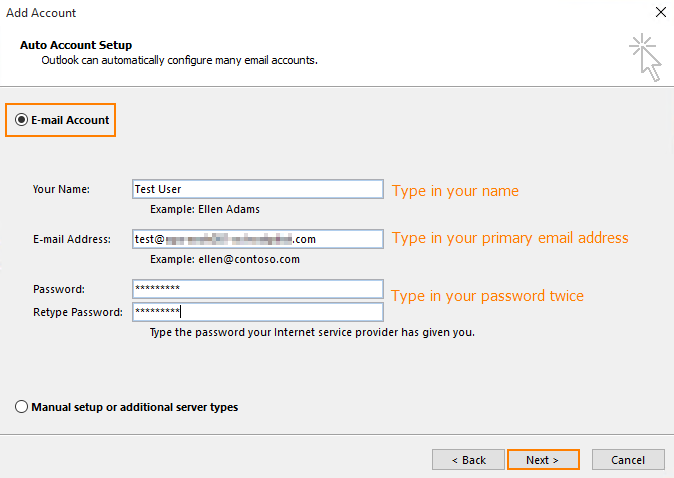
3. Outlook 2016/2019 will start configuring your account. When you get a security prompt, check the box Don’t ask me about this website again and then click Allow.
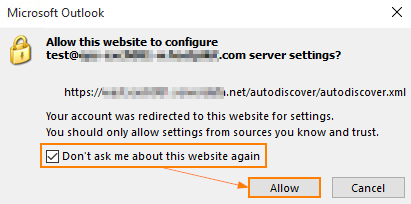
4. Windows Security window might then prompt your username and password. Enter your primary email address in the Username box and type
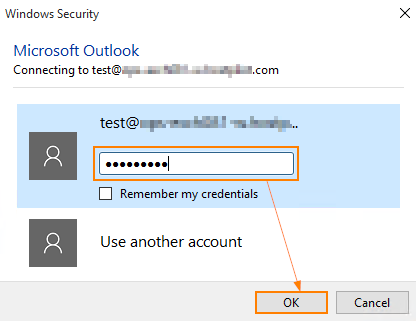
5. Outlook 2016/2019 will discover your email server settings and